DNS_PROBE_FINISHED_NXDOMAIN Error: Causes and ways to resolve it
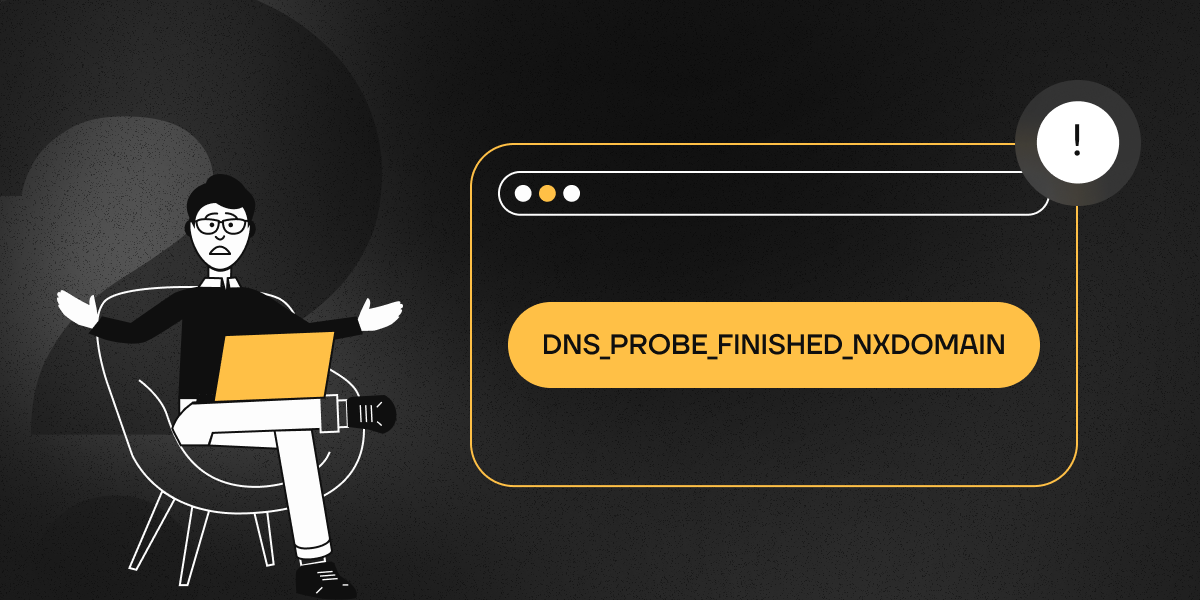
If your browser reports DNS_PROBE_FINISHED_NXDOMAIN, it means that it cannot determine the IP address of the requested site. This can happen for a variety of reasons:
- The domain name is not present in DNS servers or its registration has expired.
- The server responsible for the domain zone is unavailable.
- DNS is configured incorrectly on the device.
- Interference from a VPN, antivirus, or firewall.
- Issues with the internet service provider.
The accompanying error message may look slightly different in different browsers:
- Google Chrome: «This site can’t be reached».
- Mozilla Firefox: «Hmm. We’re having trouble finding that site».
- Microsoft Edge: «Hmm… can’t reach this page».
- Safari: «Safari Can’t Find the Server».
How to identify the cause of the error?
1. Check the domain status
First, make sure the entered address is correct. If everything is correct, check the domain registration using ICANN Lookup. Enter the URL and see if the domain is active.
2. Check availability via proxy
Try accessing the site using a proxy, VPN, or another network (for example, your mobile provider). If the site opens in this scenario, then the issue is most likely related to the settings on your device or network.
How to fix DNS_PROBE_FINISHED_NXDOMAIN
Clearing the DNS cache
Sometimes the browser or system saves outdated DNS records. Clearing the cache helps refresh them.
- Windows:
- Open Command Prompt as administrator: Start → type cmd in the search bar and press Enter.
- Run the command:
ipconfig /flushdns
- Restart your browser.
- macOS:
- Open Terminal: on the keyboard, press cmd + space, type Terminal, and press Enter.
- Enter:
sudo dscacheutil -flushcache; sudo killall -HUP mDNSResponder
- Press Enter.
- Google Chrome:
- In the browser’s address bar, enter:
chrome://net-internals/#dns
- Click Clear host cache.
Updating the IP address
If clearing the cache did not help, try obtaining a new IP address.
- Windows:
ipconfig /release
ipconfig /renew
netsh int ip set dns
netsh winsock reset
Restart your system.
- macOS:
- Go to System Preferences → Network.
- Open the connection → Advanced → TCP/IP.
- Click Renew DHCP Lease.
Using alternative DNS servers
The issue might be related to your provider’s DNS servers. Try using Google DNS (8.8.8.8, 8.8.4.4) or Cloudflare DNS (1.1.1.1, 1.0.0.1).
- Windows:
- Open Control Panel → Network and Internet → Network and Sharing Center.
- Select the active connection → Properties.
- In the Internet Protocol Version 4 (TCP/IPv4) section, specify:
-
Primary DNS: 8.8.8.8
-
Secondary DNS: 8.8.4.4
-
macOS:
- Open System Preferences.
- Go to Network.
- Select the active connection (for example, Wi-Fi or Ethernet) in the left column.
- Click the Advanced button.
- Go to the DNS tab.
- In the DNS Servers section, click the + button and add the following DNS servers:
- 8.8.8.8 (Google DNS)
- 8.8.4.4 (Google DNS)
or
- 1.1.1.1 (Cloudflare DNS)
- 1.0.0.1 (Cloudflare DNS)
- Click OK, then Apply.
Restarting the DNS Client Service (Windows)
- Open Command Prompt as administrator.
- Type:
net stop dnscache
net start dnscache
Checking the hosts file
The hosts file may contain incorrect entries that block access to the site.
- Windows:
- Open Notepad as administrator.
- Open the file (File → Open):
C:\Windows\System32\drivers\etc\hosts
- Удалите строки, содержащие проблемный домен.
- macOS:
- Open the hosts file in a text editor:
sudo nano /etc/hosts
- Delete the lines that contain the problematic domain.
- Save the file using the keyboard shortcut Ctrl + O, and then exit the editor using Ctrl + X.
Resetting chrome flags
Hidden browser settings might have changed.
- Enter in the address bar:
chrome://flags/
- Click Reset all to default.
Disabling antivirus and VPN
Some antivirus programs or VPN services may block DNS queries. Temporarily disable them and check if the site is now accessible.
Checking CDN settings
If the site uses Cloudflare or another CDN, try temporarily disabling proxying for that domain in your CDN control panel.
Restarting the router
Sometimes the issue is related to the router. Try the following:
- Turn it off for 5 minutes.
- Turn it on and check the connection.
Conclusion
The DNS_PROBE_FINISHED_NXDOMAIN error is related to DNS issues. You can resolve it by clearing the cache, changing DNS servers, checking the domain, or adjusting system settings. If nothing helps, contact your internet service provider.